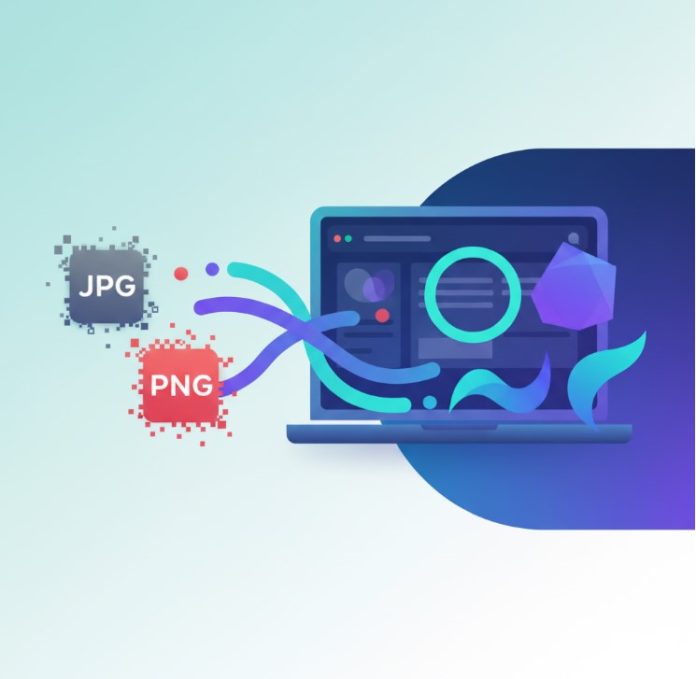When working with images for websites, UI designs, logos, or print media, converting raster formats (like JPG, PNG) into scalable vector graphics (SVG) is often essential. SVGs maintain sharpness at any size, work better for responsiveness, and are often preferred for SEO & performance. The challenge is doing it quickly, cleanly, and safely. Below are six of the best online SVG converters as of 2025 each with strengths and trade-offs.
| Converter | Best For | Key Strengths | Limitations / Things to Watch Out For |
| SVGMaker.io | Users who want AI-powered, flexible, fast raster-to-vector conversion + text-to-SVG generation + in-browser editing | • Converts PNG, JPG etc. into clean, scalable SVGs using intelligent vectorization.• Offers an AI-powered editor, style presets (flat, minimalist, etc.), support for transparent backgrounds, and detailed controls.• Public API & MCP (Model Context Protocol) support so devs can integrate into workflows.• Free tier / credits for casual use. | • As with most AI‐vectorization tools, very complex/raster images may still require manual cleanup.• Free credits/usage limits may apply. For large batch conversions or high fidelity, higher tiers likely needed.• Effects/raster‐based styling (like shadows or glows) may not convert perfectly or may be rasterized.• Dependence on stable network, since the service is cloud/API based. |
| Vector Magic | Quality tracing of raster (especially logos, illustrations) | Good edge detection, color conversion, user control over tracing; output quality is strong. | Paid features needed for large/complex jobs; might still produce many paths (file size issues). |
| Convertio | Versatility in formats, speed and ease of use | Wide format support (JPG, PNG, AI, EPS etc); free tier; simple interface. | Free version limitations (size, number of conversions); results may need cleaning up; less stylization. |
| Adobe Express | Fast, simple conversions and editing; brand assets | Good for quick JPG→SVG or PNG→SVG with minimal fuss; backed by Adobe’s reputation; some editing tools. | Less control over the minute details; stylization & advanced vector editing limited vs desktop tools. |
| SVGConverter.app | Balanced raster to vector, good color preservation | Clean handling of color, support for many raster formats; good UI and style options. | Free use limited; very detailed raster inputs may produce heavy SVGs; possible performance issues with complex images. |
| CloudConvert | Converting between many file types, especially vector ↔ vector | Strong support for multiple vector formats (AI, EPS, PDF etc.), options for quality settings, good for format interoperability. | Raster → vector conversion less advanced; tracing features not always as refined; free plan limits. |
How to Choose the Right Converter
When adding SVGMaker.io into the mix, here are additional criteria to help you pick:
- If you need text-to-SVG (generate from prompts), SVGMaker is strong.
- If you work frequently in code or need programmatic conversion, tools with APIs / MCP servers (like SVGMaker) give more flexibility.
- For logo or branding work, preserving transparency, sharp edges, and color fidelity matters, look for tools that allow editing after conversion plus style presets.
- If you only rarely need SVG, a free tier tool may suffice; for frequent / batch work, check pricing and quotas.
FAQ
Here are posed questions you asked, updated with SVGMaker included, plus general best practices.
Q: How do I convert JPG to SVG for free?
You can convert JPG to SVG for free using tools like:
- SVGMaker.io: Upload your JPG, adjust settings (transparency, style, color mode), then convert to SVG using free credits.
- Convertio: Drag and drop JPG → select SVG output; free tiers available.
- Other free raster-to-vector services: Many of the tools above like SVGConverter.app or Adobe Express have free options.
To get the best results:
- Use a JPG with good resolution and contrast.
- Simplify or clean up the JPG (reduce noise, sharpen edges).
- After conversion, if possible manually adjust path nodes, simplify SVG, remove tiny unwanted details.
Q: Where can I find a free SVG image converter?
Some good free SVG converters:
- SVGMaker.io — has a free plan / free credits and works in the browser.
- Convertio
- SVGConverter.app
- Adobe Express
- Some freeware desktop apps like Inkscape (open source) allow you to import raster and trace it manually for free.
Q: Are free online file converters for SVG to JPEG safe to use?
Safety is generally okay if you pick reputable services. Things to verify:
- Secure connection (HTTPS).
- Good privacy policy, especially whether they delete your files after conversion.
- Reputation (user reviews, rated reliably). Tools like SVGMaker have Trustpilot reviews showing satisfactory feedback
- Be cautious uploading sensitive or proprietary graphics.
Yes, converting SVG to JPEG (or vice versa) using free online converters is safe, provided the service is trustworthy. If the image is sensitive, consider doing conversion locally (e.g. with Illustrator, Inkscape).
Q: How to convert JPG image into SVG in Adobe Illustrator?
Steps in Illustrator:
- Open the JPG image.
- Select it and use Image Trace. You can adjust presets (Black & White Logo, High Fidelity Photo, etc.).
- Tweak settings (threshold, number of colors, path/curve settings) to get a cleaner vector.
- Once happy, click Expand to convert the tracing into editable vector paths.
- Clean up as necessary (remove extra points, simplify paths).
- Export or Save As select SVG. Choose SVG settings (font handling, decimal precision, etc.) to preserve quality.
Using Illustrator gives you strong control over how much detail to keep, how smooth curves are, preserving edges, etc.
Q: How to convert an SVG file to a PNG file in Adobe Illustrator?
- Open the SVG in Illustrator.
- Go to File → Export → Export As… or File → Export → Export for Screens….
- Choose PNG as format.
- Set the resolution (e.g. 72-ppi for web, 300-ppi for print), set background/transparency options.
- Export/save.
Ensure the artboard or canvas size matches what you want, that any vector effects render appropriately, and that transparency is preserved if needed.
Q: How to convert a vector in Illustrator?
If by “convert a vector” you mean changing formats or converting raster to vector:
- Raster → Vector: Use Image Trace, then Expand in Illustrator.
- Vector → Other vector formats: Save As / Export → choose SVG, EPS, PDF, etc.
- Edit vector paths directly: using Pen tool, Direct Selection tool etc.
- Adjust vector properties (stroke, fill, shapes) manually for clean results.
If you mean converting styles (flat, isometric, etc.), you might use Illustrator’s effects + manual adjustments or external tools/plugins.
Q: How can you convert AI to SVG without quality loss?
Best practices (applies to SVGMaker too, if starting with AI / vector inputs):
- Export from Illustrator using File → Save As or File → Export → SVG. Use high settings: minimal rounding, preserve precision, embed or outline fonts as needed.
- Avoid raster effects where possible; or export them in a way that the target system supports them.
- If using an online converter with AI/vector input, ensure that it fully supports AI vector shapes (i.e. doesn’t flatten or rasterize). For example, tools like CloudConvert or SVGMaker (if you have the SVG/AI as input) can preserve vector paths.
- Check the output at large scale to ensure curves, strokes, etc. are preserved.
- If needed, edit in a vector editor (Illustrator, Inkscape) to fix small issues.
Conclusion
With SVGMaker.io added to the list, you get an even more powerful set of options, especially for those who want AI-assisted vector conversion, prompt-based SVG generation, and an editor built into the workflow. Whether you need simple logo conversions, large batch work, or developer integrations, there’s something here for everyone.