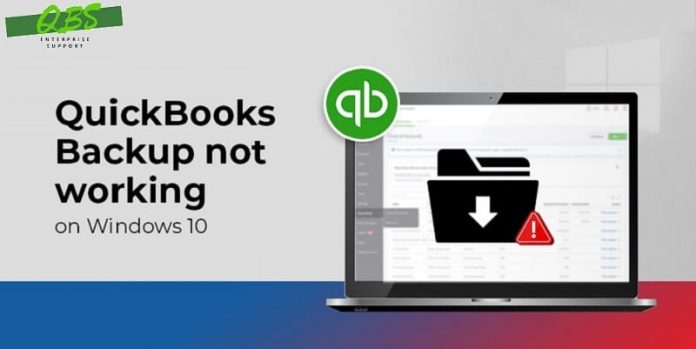The automated backup tool in QuickBooks backs up your important QuickBooks files on a regular basis. By making use of the functionality, you may schedule the backup so that QuickBooks backs up your data even if you fail to do so. The simplest way to guarantee the security of your QuickBooks data is to schedule an automatic backup in QuickBooks.
However, lately, QuickBooks users have been facing QuickBooks automatic backup not working issue. This error suddenly pops on the screen and hinders the backup process. If you are also facing this error and are looking for its timely resolution, then you are at the perfect place. Through this article, we will be addressing this error and make sure that the backup process doesn’t face up any further hindrance.
Causes behind QuickBooks Automatic Backup Not Working Error
Setting up automatic backups is one of the common strategies to keep your data secure. As previously stated, there are a number of potential causes for the QuickBooks Automatic Backup to stop working. The following list contains all the potential causes of the QuickBooks Scheduled Backup Error that could occur:
- Compatibility intricacies between operating system and QuickBooks may be to blame for the issue with the scheduled backup in QuickBooks.
- If you have incorrectly configured the scheduled backups, problems may arise in automatic backing up of the QuickBooks data file.
- Problems with the automatic backup can be brought by an outdated QuickBooks software.
- The corrupted QuickBooks company file is another reason why the scheduled backup for QuickBooks may fail.
Solution 1: Download and Install QuickBooks Updates
This QuickBooks backup-related issue can be sorted out by installing the latest QuickBooks updates. Same can be done by following the instructions given below:
- Navigate to QuickBooks and then click on the help menu
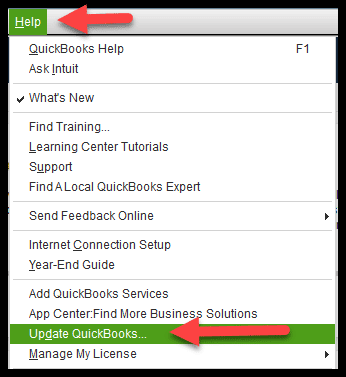
- Within the help menu, opt for Update QuickBooks Desktop option.
- Proceed ahead with the process to download the updates.
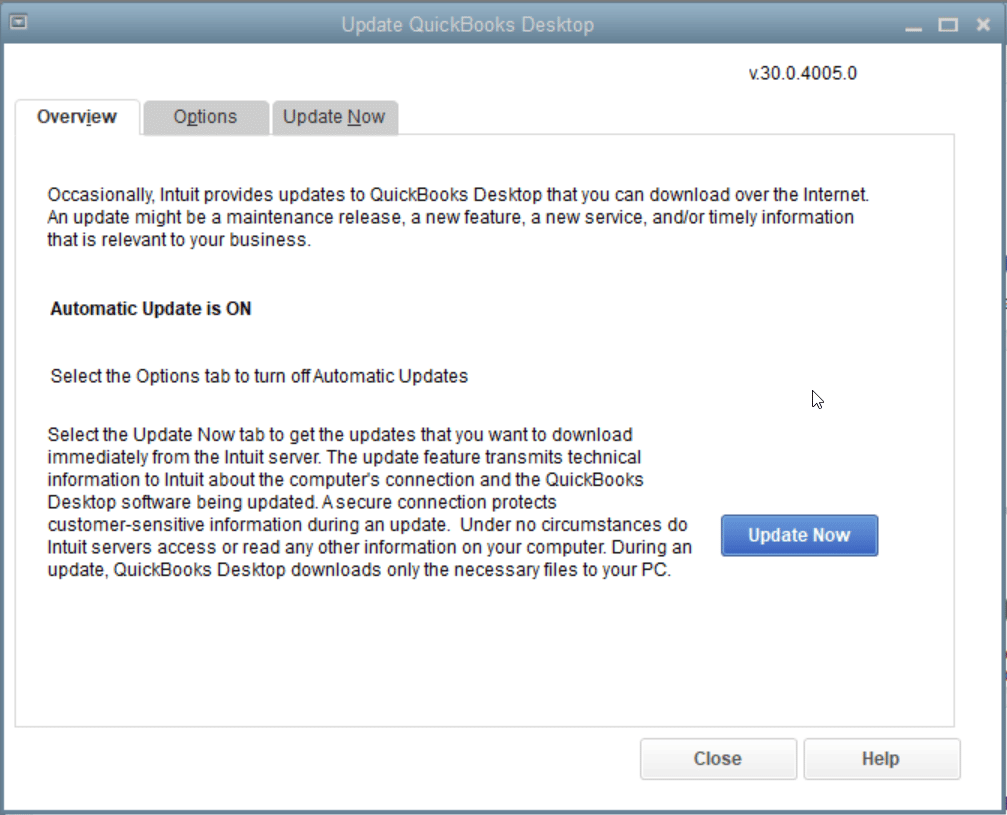
- Afterward, restart QuickBooks and then install the downloaded updates.
Solution 2: Making use of QuickBooks Verify and Rebuild Data
Another effective method of fixing QuickBooks Automatic Backup not Working is to run the Verify and Run Rebuild tool in the Utility tab. This tool can fix multiple errors in QuickBooks, including the
- Launch QuickBooks Desktop and hover the mouse over the utility area under the File tab.
- Choose the option for Verify Data from the drop-down menu.
- Now, QuickBooks will check the company file for any issues.
- If QuickBooks displays Your Data has Lost Integrity, click the File tab once again after closing the message.
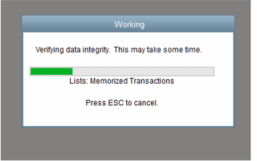
- Move to Rebuild Data option under the Utilities tab.
- Take a backup of your company file data on your desktop by clicking Ok in the Backup Company Data popup box.
- The QuickBooks Rebuild Data tool will fix the company file’s damage after clicking on OK.
- Click OK and try scheduling the automatic backups again after you see the notice Rebuild has Completed.
Solution 3: Configure settings of Scheduled Automatic Backup in QuickBooks
Make sure that you have properly configured settings for automatic backups in QuickBooks. Subsequently, check to see if the error got sorted out.
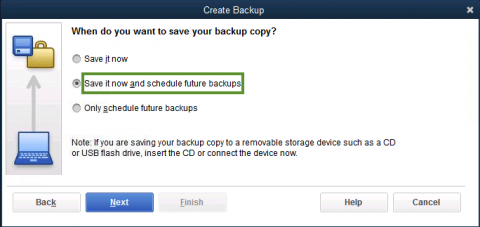
Solution 4: Run QuickBooks in Compatibility Mode for your Windows Version
You can also consider running QuickBooks in compatibility mode for fixing backup related issues in QuickBooks. The procedure for the same is elaborated as follows:
- Select Properties by performing a right-click on the QuickBooks icon on your desktop.
- Mark the Run this program in compatibility mode checkbox on the Compatibility tab.
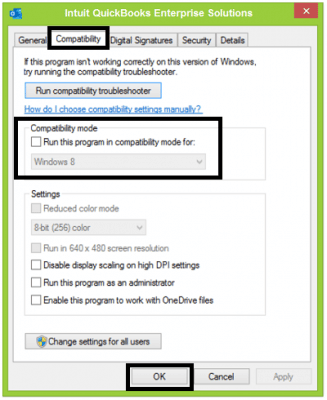
- Select the Windows version you are using by clicking the drop-down menu.
- After clicking Apply, press OK.
- See if you can use this solution to solve the issue.
Solution 5: Clean installation of QuickBooks
If the solutions above did not help out in fixing the error, then get QuickBooks installed on your computer. This can be attained manually or by using QuickBooks Clean Install Tool. The manual procedure is given below:
- Run Control Panel and then proceed to Programs and Features.
- Pick QuickBooks and then click on Uninstall/Change option.
- Again, hit on the Uninstall tab and let the process finish.
- Subsequently, get the compute restarted and reinstall QuickBooks. You will need your license and product keys while reinstalling the QuickBooks application.
Conclusion!
Having gone through the various solutions for fixing QuickBooks Automatic Backup not Working issue. If you find yourself entangled in issues, call our experts at the helpline 1 800 761 1787. Our team of certified professionals is always there for your assistance.