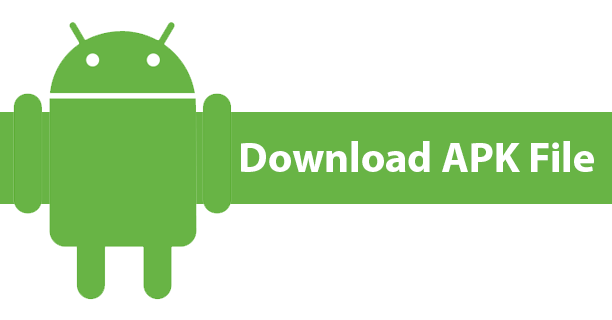Downloading APK files can give you access to apps not available on the Google Play Store or allow you to try new app updates before they are officially released. However, there are risks involved, such as downloading malware or harmful software. In this guide, we’ll walk you through the steps to safely download APK files while protecting your device and personal information.
Step 1: Understand the Risks of Downloading APK Files
Before downloading APK files, it’s essential to understand the potential risks:
- Malware and Viruses: Some APK files from untrustworthy sources can contain malware that harms your device or steals personal information.
- App Compatibility: Not all APK files are compatible with every Android device, leading to crashes or bugs.
- Security Breaches: Installing APKs from unknown sources might leave your device vulnerable to security threats.
By following safe practices, you can minimize these risks and enjoy the benefits of sideloading APK files.
Step 2: Download from Trusted Sources
The most critical step in safely downloading APK files is choosing a reliable source. Here are a few reputable APK websites:
- APKMirror: Known for strict moderation, APKMirror only hosts apps that are free and available on the Play Store. All APK files are verified before being uploaded.
- APKPure: Another trusted site that hosts APK files. It has strict security measures and verifies apps before they are available for download.
- Aptoide: This platform offers a wide range of apps, including those unavailable in some regions, and has a good reputation for safety.
Always avoid downloading APKs from random websites or forums, as they are more likely to contain malicious software.
Step 3: Check App Reviews and Ratings
Before downloading any APK, take time to read user reviews and check ratings. Reviews can give you insights into potential issues with the app, such as bugs, security concerns, or performance problems.
When downloading from sites like APKMirror or APKPure, check the app’s version history and developer details to ensure you are downloading an authentic, up-to-date APK file.
Step 4: Use Antivirus Software
To further enhance safety, install antivirus or security software on your Android device. Many mobile antivirus programs scan APK files before installation to detect malware, viruses, or other security threats. Some trusted antivirus apps include:
- Avast Mobile Security
- McAfee Mobile Security
- Norton Mobile Security
By using these apps, you can scan downloaded APK files and ensure they are free from harmful code.
Step 5: Enable Google Play Protect
Google Play Protect is a built-in Android feature that scans apps for malicious behavior and provides real-time protection. Ensure that this feature is enabled on your device:
- Open the Google Play Store.
- Tap on your profile picture in the upper-right corner.
- Go to Play Protect.
- Make sure Scan apps with Play Protect is turned on.
Play Protect will periodically scan your apps and notify you if an installed APK exhibits suspicious activity.
Step 6: Verify APK File Integrity
Before installing an APK file, you can verify its integrity by comparing its checksum (hash) with the one provided on the website from where you downloaded it. The most common hash algorithms are MD5 and SHA-1.
Here’s how you can check an APK file’s hash:
- Download a checksum verification tool (like Hash Droid or Checksum Tool) from the Play Store.
- Open the app and generate the hash of your downloaded APK file.
- Compare the generated hash with the one provided by the APK hosting site.
If the hashes match, you can be confident that the APK file hasn’t been tampered with.
Step 7: Enable App Installations from Trusted Sources Only
Android devices prevent APK installations by default for security reasons. To enable APK installations safely, follow these steps:
- Go to Settings > Security (or Privacy).
- Enable the option Install unknown apps or Allow from this source for specific apps like your browser or file manager.
Only grant this permission for apps you trust, such as a well-known browser or file explorer, and turn it off afterward to avoid future security risks.
Step 8: Download and Install the APK File
Once you’ve verified the APK file’s source and integrity, follow these steps to install it:
- Download the APK file onto your device.
- Open your file manager and navigate to the folder where the APK is stored.
- Tap the APK file to start the installation process.
- Follow the on-screen prompts to complete the installation.
After installation, it’s a good practice to disable the permission to install apps from unknown sources for additional security.
Step 9: Keep Your Device Updated
Always ensure your Android device is running the latest software version. Regular updates patch security vulnerabilities and protect your phone from newly discovered threats. Go to Settings > Software update to check for updates and install them when available.
Conclusion
Downloading APK files can be a convenient way to access apps outside the Google Play Store, but it’s crucial to do it safely. By following this step-by-step guide, using trusted sources, scanning for malware, and verifying APK file integrity, you can minimize risks and enjoy the benefits of APK installations without compromising your device’s security.