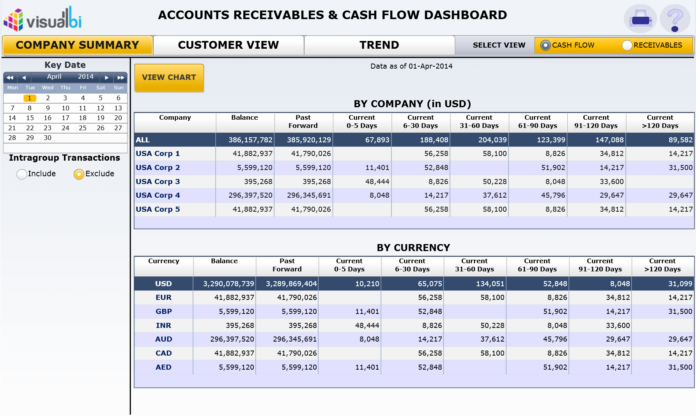Law enforcement certification spreadsheets can be a daunting task to create and maintain. But with the right steps, you can create an easy-to-navigate spreadsheet in Excel that will help you keep track of all your certifications and make it easier to find the information you need. Read on to discover how!
Introduction
If you’re looking for a way to keep track of your law enforcement certifications, Excel is the perfect tool for the job. In this blog post, we’ll show you how to create a certification spreadsheet in Excel, so you can stay organized and on top of your training.
Creating a certification spreadsheet in Excel is easy. First, open up a new workbook and give it a name. Then, create columns for the following information: certification name, date earned, date expires, and completion status. You can also add additional columns for notes or other information.
Once you have your columns set up, start entering data into the cells. For each certification, enter the name of the certification, the date you earned it, and the date it expires. If you’ve already completed the certification, mark it as complete; if not, leave that column blank.
You can also use your spreadsheet to track CEUs (continuing education units). Simply create a column for CEUs and enter the number of credits you’ve earned for each certification. When your certificate expires, you can easily see how many credits you need to renew it.
Excel is a powerful tool that can help you stay organized and on top of your law enforcement certifications. With just a few clicks, you can create a customized spreadsheet that will make tracking your training easy and efficient.
Understanding How Law Enforcement Certification Works
When it comes to law enforcement certification, there are a few things you need to understand in order to create the perfect spreadsheet. First and foremost, you need to make sure that your spreadsheet is created in Microsoft Excel. While other programs may work, Excel is by far the most popular and user-friendly option.
Once you have Excel open, the next step is to begin creating your columns. The first column should be titled “Certification Name.” This is where you will list the name of each certification you have. The second column should be titled “Date Achieved.” This is the date on which you received each certification.
The third column should be titled “Expiration Date.” This is the date on which each certification will expire. It’s important to keep track of this information so that you can renew your certifications before they expire. The fourth column should be titled “Status.” This is where you will indicate whether or not each certification is currently active or inactive.
The fifth and final column should be titled “Notes.” This is where you can enter any additional information about each certification, such as how many continuing education credits (CECs) are required for renewal.
Once you have all of your columns set up, the next step is to start entering data into each row. Begin by listing the name of each certification in the first column. Then, enter the date achieved in the second column and the expiration date in the third column.
Setting Up Your Excel Spreadsheet for Tracking Certifications
If you’re looking for a way to keep track of your law enforcement certifications in Excel, you’ve come to the right place. In this blog post, we’ll show you how to set up your Excel spreadsheet for tracking certifications so that you can stay on top of your training and maintain a well-organized record of your accomplishments.
First, let’s start with the basics. You’ll need to create a new spreadsheet in Excel. Then, give your spreadsheet a name (we suggest “Law Enforcement Certifications” or something similar). After that, you’ll need to create columns for the following information:
Certification Name: This is the name of the certification you’ve completed.
Date Completed: This is the date on which you completed the certification.
Expiration Date: This is the date on which the certification expires. If there is no expiration date, you can leave this column blank.
Provider: This is the organization that provided the certification.
Now that you have your columns set up, it’s time to start filling in your data. Begin by entering the name of each certification you’ve completed in the “Certification Name” column. Then, enter the date on which you completed the certification in the “Date Completed” column. Finally, enter the expiration date (if applicable) or leave the column blank if there is no expiration date. Repeat this process for each certification you wish to track.
Visit Here:
https://www.blueforcelearning.com/course/microsoft-excel-for-law-enforcement
Adding Tabs for Different Categories of Certifications
Tab 1: Academic Certifications
-Degrees
-Transcripts
-Coursework
Tab 2: Professional Certifications
-Law Enforcement Certification
-Military Certification
-First Aid Certification
– CPR Certification
Inputting Data into the Spreadsheet
One of the most important aspects of creating a law enforcement certification spreadsheet in Excel is inputting the data correctly. This may seem like a simple task, but it is crucial to get it right in order to ensure that the spreadsheet is accurate and useful.
There are a few different ways to input data into an Excel spreadsheet. The most common method is to simply type the data into the cells directly. This can be done by clicking on the cell you wish to edit and then typing in the desired information.
Another way to input data into an Excel spreadsheet is by using formulas. Formulas can be used to automatically calculate values based on other cells in the spreadsheet. For example, you could use a formula to calculate the average number of hours worked per week for all employees.
Once you have entered all of the data you want into the spreadsheet, it is important to save it regularly. This will help to prevent any accidental changes from being made to the document. To save your work, click on the “File” menu and then choose “Save As.” Choose a location on your computer where you would like to save the file and then click “Save.”
Automating Formulas and Calculations
Excel is a powerful tool that can help streamline your workflow and make complex calculations simple. When it comes to law enforcement, there are a few key things to keep in mind when creating a certification spreadsheet.
Here are a few tips on how to create the perfect law enforcement certification spreadsheet in Excel:
1. Use Formulas and Functions: One of the most powerful features of Excel is the ability to use formulas and functions. This can save you a lot of time and effort when it comes to calculating data or performing complex operations.
2. Automate Where Possible: Another great way to save time is by automating processes where possible. For example, if you regularly need to calculate arrest rates, you can create a formula that will do this for you automatically.
3. Use Visualization Tools: Excel also has some great visualization tools that can help you understand your data better. Using charts and graphs can make it easier to spot trends and patterns in your data.
4. Know Your Shortcuts: There are a number of shortcuts that can make working in Excel much easier. Learning these shortcuts can save you a lot of time in the long run.
By following these tips, you can create an effective and efficient law enforcement certification spreadsheet in Excel that will help streamline your workflow.
Designing Graphs and Charts to Make Data Easier to Understand
There are a few things to keep in mind when designing graphs and charts to make data easier to understand. First, think about the message you want to convey with your data. What do you want your audience to take away from the graph or chart? Second, consider the layout of your data. How can you arrange the information in a way that is easy to follow and makes sense?
Third, choose an appropriate visual representation for your data. This will vary depending on the type of data you are working with, but some common options include bar graphs, line graphs, and pie charts. fourth, don’t forget to label your axes! This may seem like a small detail, but it can make a big difference in how easy your graph or chart is to interpret.
Finally, take some time to play around with different color schemes. This can be a great way to make your data pop and help your audience remember key points. With these tips in mind, you should be well on your way to creating an Excel spreadsheet that is both informative and visually appealing!
Conclusion
We hope this guide has helped you understand how to create the perfect law enforcement certification spreadsheet in Excel. From setting up a database of your credentials and tracking updates to creating charts and graphs for reporting purposes, Excel can be an incredibly powerful tool when managing your certifications.
With a little practice and careful planning, you’ll soon find that it’s easier than ever before to keep track of all your important documentation and stay on top of any changes or adjustments that need to be made.