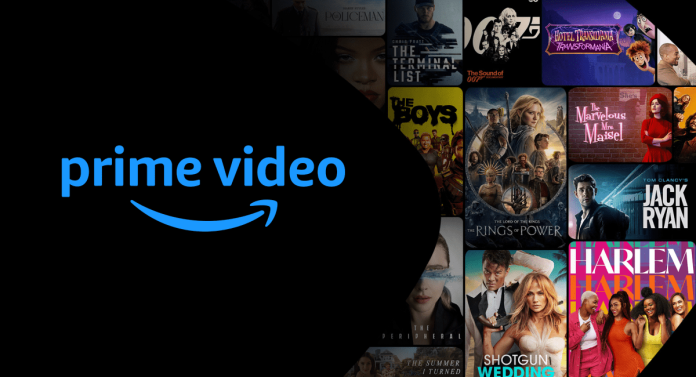Amazon Prime Video offers a vast library of movies, TV shows, and original content, making it a popular choice for entertainment streaming. However, if you’ve decided to cancel your Prime Video subscription for any reason, the process is straightforward. Here’s a step-by-step guide on how to cancel your Amazon Prime Video subscription:
Step 1: Sign In to Your Amazon Account
Using your preferred web browser, navigate to the Amazon website and sign in to your account. Ensure that you’re logged in with the same account used to access your Prime Video subscription.
Step 2: Go to “Your Account”
Once signed in, hover over the “Account & Lists” option located at the top-right corner of the Amazon homepage. From the dropdown menu that appears, select “Your Account” to access your account settings.
Step 3: Navigate to “Memberships & Subscriptions”
Within your account settings, locate the “Your Memberships & Subscriptions” section. This section may also be labeled as “Your Prime Membership” or “Manage Your Subscriptions.” Click on the relevant link to proceed to the subscriptions management page.
Step 4: Find Your Prime Video Subscription
On the subscriptions management page, you should see a list of all your active subscriptions, including Amazon Prime Video. Locate your Prime Video subscription from the list.
Step 5: Manage Your Prime Video Subscription
Next to your Prime Video subscription details, you’ll find options to manage or cancel the subscription. Click on the appropriate link to proceed with canceling your subscription.
Step 6: Confirm the Cancellation
Amazon may offer you various options at this stage, such as pausing your subscription or receiving a refund for any unused portion of your subscription period. If you’re sure you want to cancel, proceed with the cancellation process.
Step 7: Follow the Prompts
Follow the on-screen prompts to confirm the cancellation of your Prime Video subscription. You may be asked to provide a reason for canceling, but this step is usually optional.
Step 8: Verify Cancellation
Once you confirm the cancellation, Amazon will send you a confirmation message to verify that they have successfully canceled your Prime Video subscription.
Step 9: Check Your Email
In some cases, Amazon may send you an email confirmation of your subscription cancellation for your records. Be sure to check your email inbox, including your spam or junk folder, for any correspondence from Amazon regarding the cancellation.
Conclusion
By following this guide, you can quickly and efficiently cancel your subscription if you no longer wish to continue using Prime Video. Remember that you can resubscribe at any time in the future if you decide to rejoin Amazon Prime Video.